Post by emma on Jul 30, 2011 1:20:52 GMT -5
The first thing you'll need to do is get a photosharing site such as
PhotoBucket photobucket.com/ or Imageshack www.imageshack.us/
I'm more familiar with PhotoBucket (PB) so that's the example I'll be describing.
Saving Pictures
Once the Photobucket account is set up you can start uploading pics to folders.
You can do this in two basic ways.
1) save an image to your computer's hard drive and upload to PB
a) right click an image you want to save.
b) choose save picture as...
c) name it and save it to your hard drive
d) Go to your Photobucket. Find large blue "Upload Images & Video" box at the top of your PB page.
d) from the gray area, My Computer, should be the default selection. If not, choose that.
e) click the blue button box that says Upload Images & Videos
f) find the saved pic from your hard drive folder and highlight them.
g) click on OPEN and the highlighted selection will automatically start to upload to PB.
2) copy/paste the pic's url directly into PB.
a) select an image you want to save
b) right click on the pic
c) select properties
d) look for Address: URL
e) highlight the entire URL addy (ex: http://this is the picture addy/pb/happypants.jpg) It can be long so be sure to scroll down to get the whole thing.
f) find large white and gray "Upload Images & Video" box at the top of your PB page.
g) from the gray area, select Web URL
h) the white side has now changed to light gray boxes that say paste URL here
i) paste your the URL address you saved into the box
j) click the upload button
Posting Pictures
From your PB page
a) select the pic you want to post
b) under that pic, choose the box labeled IMG Code
c) highlight that code in the box
d) copy/paste the URL into your post
Note: sometimes the URLs can get very long. If you see the pic is not showing and you're getting the dreaded little red x, you may need to shorten the name or reduce the number of folders within folders you might have in PB. For some reason, our forum doesn't like long URLs.
To post a clickable thumbnail for large sized pictures
Remember: pictures should be no more than 800 pixels wide. If it's more than 800 wide, then try this or just post the URL link
a) select the pic you want to post from your PB
b) click/check the tiny box under the pic
c) scroll down to the bottom of the page
d) select generate HTML and IMG code
e) highlight the 3rd box labeled IMG clickable thumbnails for message boards - recommended
f) copy/paste that whole URL onto your post.
PhotoBucket photobucket.com/ or Imageshack www.imageshack.us/
I'm more familiar with PhotoBucket (PB) so that's the example I'll be describing.
Saving Pictures
Once the Photobucket account is set up you can start uploading pics to folders.
You can do this in two basic ways.
1) save an image to your computer's hard drive and upload to PB
a) right click an image you want to save.
b) choose save picture as...
c) name it and save it to your hard drive
d) Go to your Photobucket. Find large blue "Upload Images & Video" box at the top of your PB page.
d) from the gray area, My Computer, should be the default selection. If not, choose that.
e) click the blue button box that says Upload Images & Videos
f) find the saved pic from your hard drive folder and highlight them.
g) click on OPEN and the highlighted selection will automatically start to upload to PB.
2) copy/paste the pic's url directly into PB.
a) select an image you want to save
b) right click on the pic
c) select properties
d) look for Address: URL
e) highlight the entire URL addy (ex: http://this is the picture addy/pb/happypants.jpg) It can be long so be sure to scroll down to get the whole thing.
f) find large white and gray "Upload Images & Video" box at the top of your PB page.
g) from the gray area, select Web URL
h) the white side has now changed to light gray boxes that say paste URL here
i) paste your the URL address you saved into the box
j) click the upload button
Posting Pictures
From your PB page
a) select the pic you want to post
b) under that pic, choose the box labeled IMG Code
c) highlight that code in the box
d) copy/paste the URL into your post
Note: sometimes the URLs can get very long. If you see the pic is not showing and you're getting the dreaded little red x, you may need to shorten the name or reduce the number of folders within folders you might have in PB. For some reason, our forum doesn't like long URLs.
To post a clickable thumbnail for large sized pictures
Remember: pictures should be no more than 800 pixels wide. If it's more than 800 wide, then try this or just post the URL link
a) select the pic you want to post from your PB
b) click/check the tiny box under the pic
c) scroll down to the bottom of the page
d) select generate HTML and IMG code
e) highlight the 3rd box labeled IMG clickable thumbnails for message boards - recommended
f) copy/paste that whole URL onto your post.

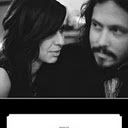


 hoping they patch things up soon...missing them :,( </3
hoping they patch things up soon...missing them :,( </3